No products
Prices are tax excluded
DiGidot tutorials
Are you brand new to the DiGidot products? Here you can find some some tutorials that will help you learn more about the DiGidot C4 interface.
Generating pixel controlled LED scenes with DiGidot and Madmapper
For those relatively new to the world of lighting control and design, the multitude of possibilities and techniques can sometimes feel overwhelming. However, if you're seeking an immersive experience that grants meticulous control over each individual LED pixel in your arrangement, it's time to explore the captivating realm of PIXEL MAPPING with DiGidot.
Dennis Morren, our embedded developer at DiGidot, will adeptly guide you through the process of crafting pixel segments transmitted via DiGidot products from MadMapper to your LED fixtures. He'll delve into the core concepts of DiGidot C4 and its seamless compatibility with MadMapper.
How change the FPS rate in MADRIX
This tutorial video shows you the Art-Net frame rate in MADRIX can be adjusted for smoother effect recording.
More info in the video description.
How to setup MADRIX with a DiGidot C4
This video shows the first basic steps for the network configuration and to setup MADRIX and a DiGidot C4 for a live control or Art-Net recording.
DiGidot C4 Interface Overview
This video provides a details overview of the built in DiGidot C4 interface. The DiGidot C4 is a powerful SPI controller that is able to convert Art-Net and DMX to more than 50 protocols such as SPI, DMX TTL, DMX and more. The DiGidot C4 Live is a powerful solution for controlling huge amounts of LED pixels in Live installations and the Digidot C4 Extended can be used as a solid state stand alone control solution for fixed installations and system integration.
How to use the C4 Getting started wizard
This video shows you how you can use the DiGidot C4 Getting started wizard to quickly setup all important settings
How to change the color profile
This video shows how you can change the color profile or color order in the DiGidot C4 web interface.
SPI protocols/IC's usually have a default arrangement/order of colors (channels), however manufacturers of SPI controlled LED products may connect the IC channels to different colors of the LED's. This can be corrected with the color profile option in the In/out configuration. Home - Settings - In/out configuration There are two methods to do this:
Option 1: Change the color order per port/for a universe (requires the same SPI protocols for all I/O config items)
Option 2: Change the color order for all I/O config items/devices at once.
Tip! If you have a symmetrical port configuration, you only have to configure port D1 including the alternate color profile. Then press the three dots in the top right and select "Autocomplete configuration". This will save you a few clicks when you need to work fast.
How to configure the DiGidot C4
This video tutorial shows how the DiGidot C4 output configuration can be configured in a fast way, without the 'Getting started wizard'.
How to configure DMX
This video shows how you can configure DMX in and out in the DiGidot Extended C4 interface.
How to create segments
This video shows how you can create segments of channels/colors/LED's. This also reduces the amount for of input channels because the pixel segments get bigger.
How to create color presets
This video shows you how you can create color presets in the DiGidot C4 Extended interface. These presets can be used to create static colors and colorscroll effects.
How to create a colorscroll effect (version 2.1)
This video shows how you can generate coloscroll effects in the DiGidot C4 Extended interface. The principle is based on placing colored blocks of a certain pixel width behind each other. You can choose between hard color transitions or a fade. The fade option creates a fading transition for the same pixel width, starting in the middle of the color block (50% of two adjacent blocks). The speed and directions that this effect moves, can be adjusted too.
How to create and edit a playlist
This video shows how you can create and edit a playlist.
How to upgrade the C4 firmware
This video shows how you can upgrade the DiGidot c4 firmware from the interface and app.
How to downgrade the DiGidot C4 firmware
This video shows how to downgrade the DiGidot C4 firmware.
How to change the device name
This video shows you how a DiGidot C4 Device name can be changed for easier identification and system management.
How to turn off the DiGidot C4 status lights
This video shows how the DiGidot C4 status lights can be turned off.
Create a seamless loop with DiGidot C4 Extended and MADRIX
This is a quick tutorial that shows how to configure the DiGidot C4 Extended, record an Art-Net effect from MADRIX and how to create a loop. The DiGidot C4 Extended allows you to record and generate scene which can be played and triggered in 'stand alone installations', without an Art-Net source such as Madrix Computer or media server.
How to enable Gamma correction
This video shows how you can enable Gamma correction in the DiGidot C4 interface.
Gamma correction changes the dimming curves in order to be able to display realistic video content.
How to calibrate analog input
This video shows how the analog calibration in the DiGidot C4 Extended user interface is done.
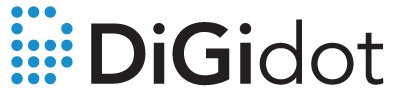
 © 2024 | All Rights Reserved
© 2024 | All Rights Reserved
Follow us